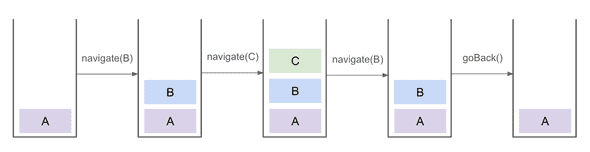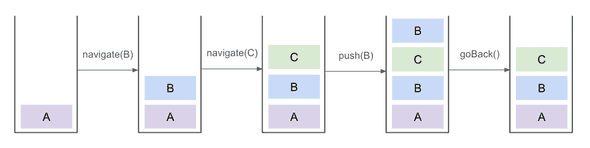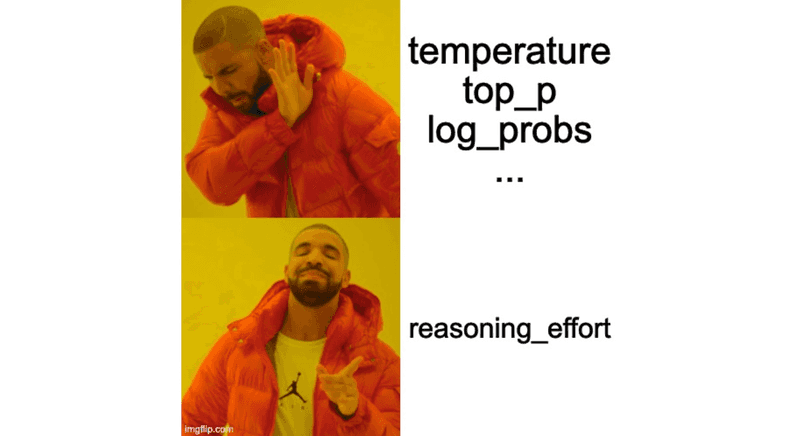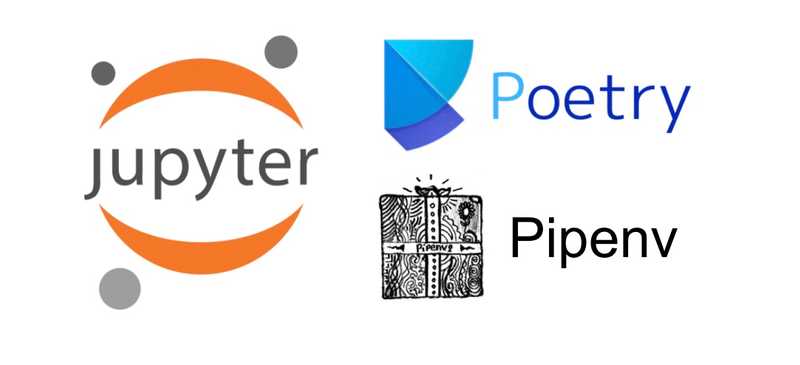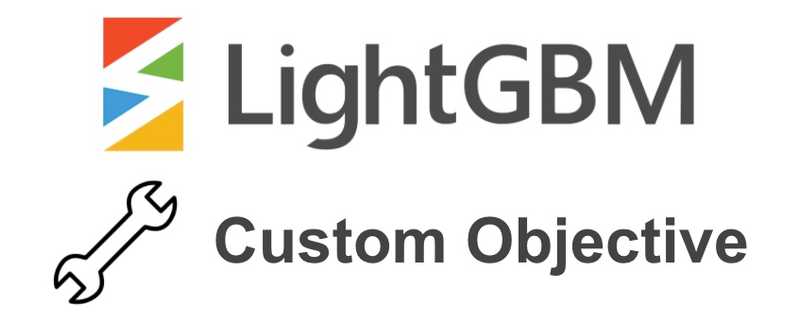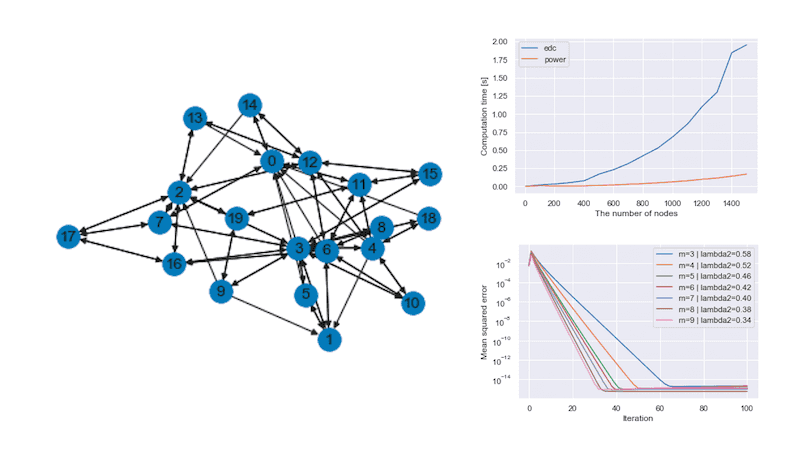Unpacking the Tricky Behavior of React Navigation's navigate Function
March 09, 2024 | 2 min read | 51 views
When I was developing a React Native app, I encountered a tricky behavior of React Navigation’s stack navigator. Although it might seem straightforward for those familiar, this behavior isn’t very intuitive and can easily confuse beginners. I believe sharing this insight can help others navigate through similar challenges. In this article, I’ll explain the trick and how to deal with it.
A Tricky Behavior of navigate Function
Suppose we have a stack navigator with three screens, A, B, and C, and we navigate between them as follows. Which screen do you expect to see when we go back from the screen B at the step 5?
- Start with the screen A
- Navigate to the screen B with
navigation.navigate("B") - Navigate to the screen C with
navigation.navigate("C") - Navigate to the screen B with
navigation.navigate("B") - Go back with
navigation.goBack()
At first, I expected the app would go back to the screen C, which is normal for web browsers. But it actually goes back to the screen A.
How navigate Works
What’s happening here? To understand this, let’s see how navigate works. The official document says:
In a native stack navigator, calling navigate with a screen name will result in different behavior based on if the screen is already present or not. If the screen is already present in the stack’s history, it’ll go back to that screen and remove any screens after that. If the screen is not present, it’ll push a new screen.
So, if the destination screen is already present in the stack, it goes back to that screen. This is the tricky part. Let’s see what was happening in the previous example step by step.
- Start with the screen A
- Navigate to the screen B with
navigation.navigate("B"). We push “B” to the stack - Navigate to the screen C with
navigation.navigate("C"). At this point, the stack is [“C”, “B”, “A”] - Navigate to the screen B with
navigation.navigate("B"). We already have “B” to the stack, so we keep popping from the stack until we find “B”. In this case, we pop just “C” from the stack - Go back with
navigation.goBack(). We pop “B” from the stack and the screen A is shown
How to Go Back to the Screen C
Is it possible to change this behavior to go back to the screen C? Yes, it is. To do that, we should use navigation.push("B") instead of navigation.navigate("B") at the step 4. The push function always pushes a new screen to the stack regardless of the stack history, so we can go back to the screen C as expected. Here is the step by step explanation.
- (Same as the previous example)
- (Same as the previous example)
- (Same as the previous example)
- Navigate to the screen B with
navigation.push("B"). The stack is now [“B”, “C”, “B”, “A”] - Go back with
navigation.goBack(). We pop “B” from the stack and the screen C is shown
![[object Object]](/static/2d0f4e01d6e61412b3e92139e5695299/e9fba/profile-pic.png)
Written by Shion Honda. If you like this, please share!